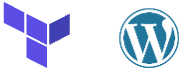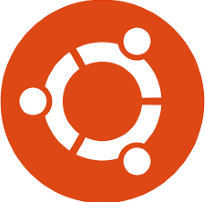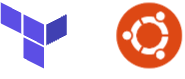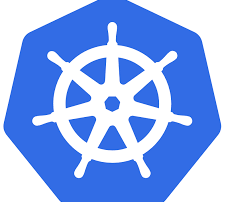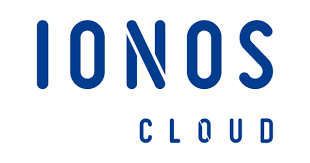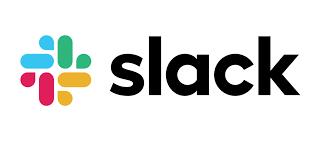Terraform Ubuntu WordPress Server
The below Terraform files will create a new IONOS VDC and server instance, as part of the provisioning process we are also base64 encoding the cloud-init-wp-install.yaml file and setting that for our cloud-init or user_data which will run on first boot only. Prerequisites: You will need terraform installed Hashicorp how to install Terraform You